How do you set up a private Git server using Gitolite on a Linux machine?
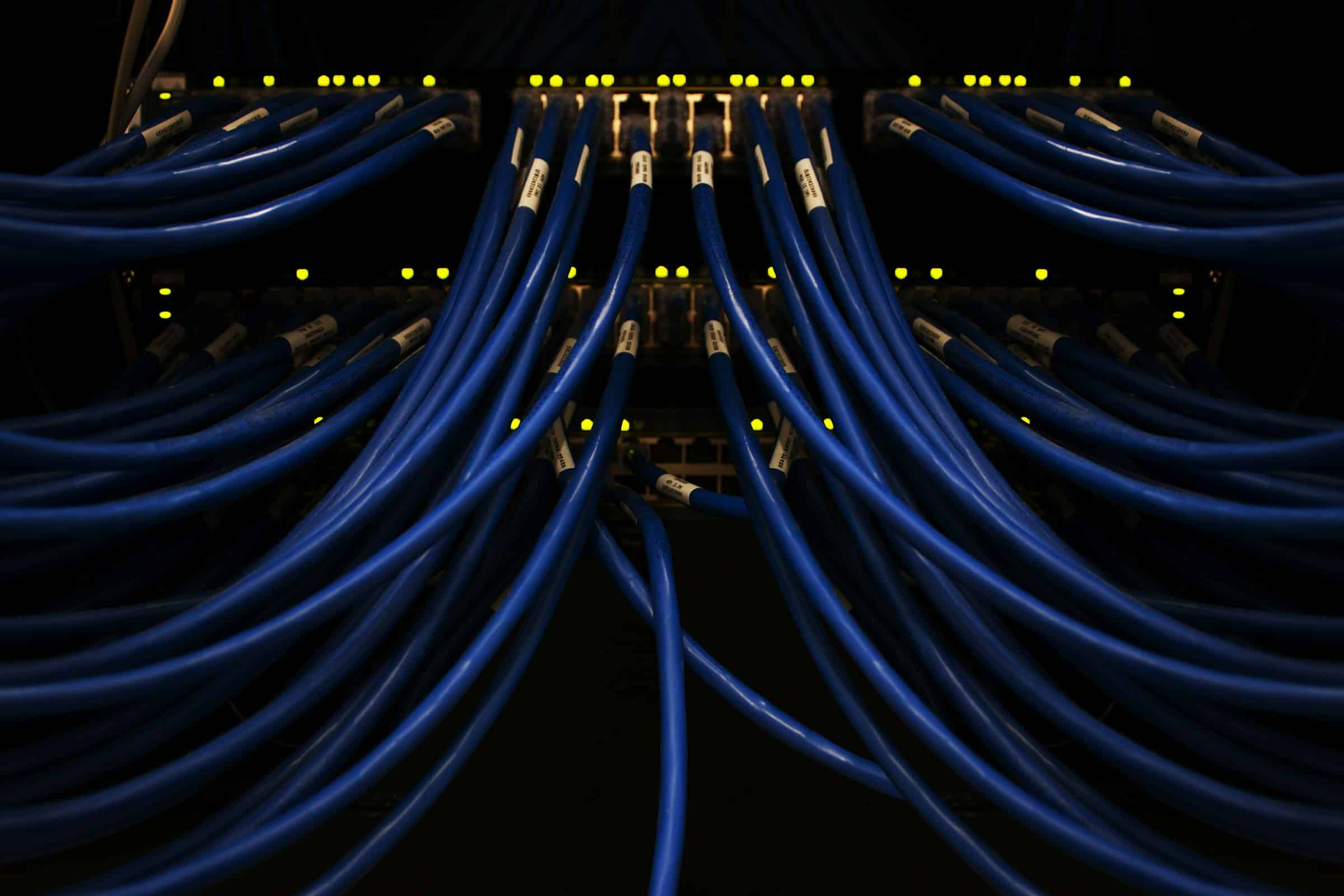
In today's digital age, managing and collaborating on code is crucial for any development team. Setting up a private Git server using Gitolite on a Linux machine allows you to control access and manage repositories efficiently. This guide will walk you through the process step-by-step, ensuring you can get started with minimal fuss.
Before diving into the setup process, it's essential to understand the benefits of using Gitolite for your private Git server. Gitolite is a powerful tool that helps you manage Git repositories and access control. By setting up a private server, you ensure your code stays secure and accessible only to authorized users.
Cela peut vous intéresser : How do you secure a Docker container running a Node.js application using AppArmor?
Using Gitolite allows admins to define fine-grained access controls for each repository and user. This is especially useful for teams with multiple projects and developers, ensuring that each user has the right level of access to the repositories they need.
Prerequisites for Setting Up Gitolite
To set up a private Git server with Gitolite, you need a Linux machine, SSH access, and basic knowledge of Git commands. Here are the detailed prerequisites:
A découvrir également : Transform your ideas with a digital product design studio
- Linux Machine: A Linux server (e.g., Ubuntu, CentOS) with root access.
- SSH Access: Secure Shell (SSH) installed and configured on the server.
- Git Installed: Ensure Git is installed on your server. You can check this with the command
git --version. - Public Key: Generate a public/private SSH key pair for the Gitolite admin user. This key will be used to manage the Gitolite configuration.
Step-by-Step Process
With the prerequisites in place, follow these steps to set up your private Git server.
Installing Gitolite on the Linux Server
To install Gitolite, you first need to create a dedicated user for it. This user will handle all Git operations.
- Create the Gitolite User:
sudo adduser gitThis command creates a new user named
git. You will use this user to manage your repositories. - Switch to the Git User:
sudo su - git - Install Gitolite:
git clone git://github.com/sitaramc/gitolite cd gitolite src/gl-system-installThis command clones the Gitolite repository and installs it.
- Set Up Gitolite:
For the initial setup, you need the admin's public key. Transfer your public key to the server:scp ~/.ssh/id_rsa.pub git@your-server-ip:~/gitadmin.pubInitialize Gitolite with the admin's public key:
gitolite setup -pk ~/gitadmin.pubThis command sets up Gitolite and adds the admin's public key.
Configuring Gitolite for Repository Management
The core strength of Gitolite lies in its configuration capabilities, allowing admins to fine-tune access controls.
- Clone the Gitolite Admin Repo:
As the admin, clone the Gitolite-admin repository to your local machine:git clone git@your-server-ip:gitolite-admin cd gitolite-admin - Edit the Gitolite Configuration:
Theconf/gitolite.conffile contains all the repository and user access settings. Open this file in your preferred text editor.repo gitolite-admin RW+ = admin repo testing RW+ = @allThis default configuration grants the admin full access to the
gitolite-adminrepository and grants all users read/write access to thetestingrepository. - Add Users and Repositories:
To add a new user, you need their public key. Place the user's public key in thekeydirdirectory and name it appropriately (e.g.,user1.pub). Modify thegitolite.confas needed to grant access to the new user.repo new-project RW+ = user1This configuration creates a new repository
new-projectand grantsuser1full access. - Commit and Push Changes:
After modifying the configuration, commit and push the changes:git add . git commit -m "Added new user and repository" git push origin master
Managing User Access and Repositories
Once Gitolite is configured, managing user access and repositories is straightforward. Regularly update the gitolite.conf file to reflect changes in your team's structure or project needs.
- Adding More Users:
Collect the public keys of new users and place them in thekeydirdirectory. Update thegitolite.conffile to define their access levels. - Creating New Repositories:
To create a new repository, simply add a new entry in thegitolite.conffile, specifying the access permissions for each user or group. - Fine-Grained Access Control:
Gitolite allows for detailed access control, including read-only (R), write (W), and deny (-). Use these controls to tailor permissions for each repository as needed. - Monitoring and Auditing:
Regularly monitor the Gitolite logs to track repository access and changes. This helps in maintaining security and understanding user activity.
Cloning and Interacting with Repositories
Once your private Git server is set up, users can start interacting with their repositories. Here's how to clone, push, and pull repositories:
- Cloning a Repository:
Users can clone a repository using the SSH URL provided by Gitolite:git clone git@your-server-ip:repository-name - Making Changes and Committing:
Users can make changes to the code, commit, and push them to the server:git add . git commit -m "Description of changes" git push origin master - Pulling Updates:
To get the latest changes from the server, users can pull the updates:git pull origin master
Regular backups of your repositories and configurations are crucial. This ensures that you can recover from any accidental data loss or server issues.
Setting up a private Git server using Gitolite on a Linux machine provides a robust solution for managing your codebase. By following this guide, you will leverage Gitolite's powerful access control features, ensuring secure and efficient collaboration among your development team.
With the ability to manage repositories and user access at a granular level, Gitolite stands out as an invaluable tool for any organization. Regular updates and monitoring will keep your setup running smoothly, making your code management both secure and streamlined.
Engage with your repositories using standard Git commands, knowing that your code is securely managed and accessible only to authorized users. With Gitolite, you achieve a balanced mix of control and flexibility, tailored to the dynamic needs of modern software development.
